LinkedIn is following suit with fellow social media platforms as it introduces the ephemeral content feature, Stories. The LinkedIn Stories launch is unveiled alongside an updated interface to enhance user experience. With storytelling being such a critical part of marketing, this suggests the new LinkedIn Story feature has the potential to offer a myriad of benefits to businesses and professionals alike.
Snapchat introduced us to Stories in 2013. Since then, the popular concept has been adopted on other social media platforms such as Instagram. App users can upload videos and images which are viewable for 24 hours before vanishing from the user profile. On most platforms, Stories features personal and professional content, so one might perceive a professional social network adding this feature as a deterrent of business-related content, diluting the platform with irrelevant news. However, if you utilize the LinkedIn Story feature strategically and share content in a way that positively engages with your audience, this could create a serious impact on your career, company, and industry. This article will cover how to use LinkedIn Stories and how to create a LinkedIn story.
LinkedIn’s Head of Content Pete Davies revealed that LinkedIn has seen a 25% year-over-year increase in engagement. Engaging on a more personable level is crucial in today’s commerce environment in order to be an authority in your industry and to build an affinity with your target audience. Leveraging LinkedIn’s Stories can be a new opportunity to foster customer and business relationships.
Here are some ways that you can use LinkedIn’s Stories for your business, along with the steps on how to post a LinkedIn story.
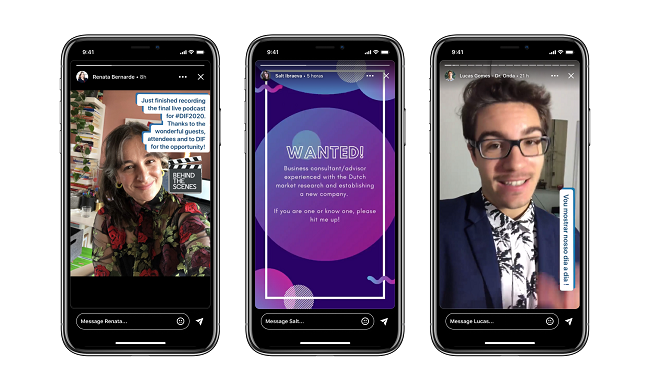
Share Engaging Information to Build Authority:
LinkedIn is full of captivating thought leaders who inspire us to achieve greatness in our careers and businesses. By using the new LinkedIn Story feature to share useful tips, steam a live Q&A, or give insight into your day-to-day, this can help you to become an authority in your industry as well as providing your audience with the opportunity to interact. The audience you can reach by sharing inspiring and helpful content might include a future employee who admires your story to a potential stakeholder or client who is observing the impressive work that you’re doing.
Highlight Customer Success Stories to Display Brand Genuineness:
Testimonials can be more than written words splashed across the internet. You can find creative ways to show your followers how your customers are benefiting from your services and products. Stories can be a fun way to share customer feedback, displaying your genuine care for customer satisfaction. It may also trigger responses from other happy customers who are willing to share their stories.
Show People Your Workplace Culture to Attract the Right Candidates:
Businesses are increasingly prioritizing mental health, a positive work culture, and providing company benefits to ensure their employees’ wellbeing. Posting content on your LinkedIn Stories that offers an insight into what it’s like to work for your company can attract the right candidates when the time comes to promote a role. Virtual yoga classes, team building events, ‘a day in the life of’, and remote work and commute stories are some examples of what you could share to show how great is it to be a part of your company.
Get Personal with Your Audience to Fill Job Vacancies:
Now everyone knows how great your company is to work for, along with publishing a new role in the job section of LinkedIn, you can upload a video or image via the Story feature to provide a direct and personal approach with the audience who are already following the company. People will be able to reply to stories, too, meaning an excited long-time follower may jump at the job opportunity immediately.
Take an Idea to Your Audience to Get Valuable Feedback:
Engaging with your community to gauge their thoughts and feedback on ideas from new products to events can build rapport with your audience, knowing that what they think matters. You can also receive valuable insight into what the consumer wants or what competitors are already doing. You might just discover the perfect product solution through LinkedIn Stories.
Launch a Product or Share Exciting News in a Unique Way:
Marketing a product and sharing news is becoming a more creative, complex, and strategic process as the digital world evolves. Incorporating LinkedIn Stories into your digital strategy early could distinguish you from your competitors, increase your authority in an industry, and build momentum in a unique way, driving traffic from a wider audience.
How to create a LinkedIn Story:
Now that you’ve seen how you and your business can benefit from using the new LinkedIn Story feature, let’s take a look at how simple it is to create and post a LinkedIn story.
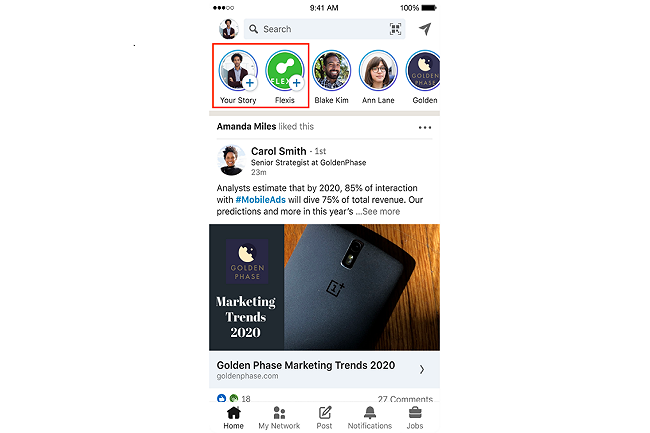
Step 1. Access
As a LinkedIn member or LinkedIn page administrator, you can access the Stories feature via the LinkedIn mobile app. The Stories section will be visible at the top of the app. Tap on the Plus (+) icon and tap on the account you wish to publish the story under, i.e., business or personal account.
Step 2. Capture or Upload
You can use the Stories camera to capture new photos or film videos, or you can upload saved content from your mobile device. To use the LinkedIn app camera, tap the circle icon at the bottom to take a photo, or press and hold the circle to start filming, releasing your finger when you want to end the video (maximum 20 seconds per story – but you can add multiple stories in a row). To upload previously saved content, tap on the Upload (image) icon at the bottom of the screen and select from your mobile gallery.
Step 3. Features
Just like your phone camera and other social media story features, the LinkedIn Story feature allows you to reverse the camera, turn on the camera flash, add graphics (stickers), turn the audio on/off, and add text. There are icons intuitive to each feature, find the example from LinkedIn Story introduction video:
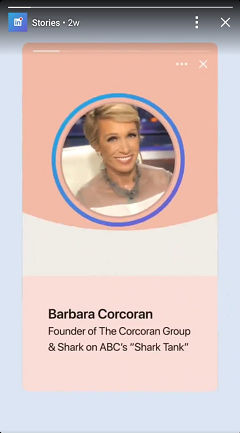
Step 4. Edit
You can edit and move around elements such as stickers. Tap on text to edit and tap and drag elements to change their position. To delete an element, simply drag it over to the Delete (trash) icon. You can’t edit a Story after you’ve posted it. However, you can delete an individual post and then post again.
Step 5. Publish
When you are happy with your content, tap on the Share story icon. Now your story is published and live for 24 hours. You can’t edit a story once it’s published, but you can delete it. Go back into the Story section and where you see the More (three dots) icon, tap, and select Delete.
Step 6. Insights
You can view insights for the 24 hours that LinkedIn shares your story. You can see the reach of your content (total number of unique viewers), and you may also see your viewer’s name, job title, and current company, depending on their privacy settings. To view, go into Stories at the top again, tap on the profile in which you will be viewing the stories of, then tap the Views (eye) icon. This will take you to the insights screen where you can click on each story to view insights.
Takeaways
A lot can happen in 24 hours. While the feature is new and not being fully utilized by all LinkedIn users, it’s advantageous to start uploading to Stories sooner rather than later. If the Instagram Stories algorithm is any indication of how LinkedIn Stories algorithm will work, then the more regularly someone views your stories, the higher yours will rank over others viewed not so often. An audience Q&A to build brand affinity, sharing workplace activities for company culture insight, a video from HR about a job opportunity, and finding the missing component to perfecting a product. What will you achieve in a fleeting moment?





Tell us your thoughts in the comments